One plugin of mine that seems to be popular is eBay Feeds for WordPress. It’s a plugin that will allow you quickly and easily to embed eBay listings on your site. It works well and I’ve had a lot of great feedback, but it can be a bit tricky to set up. In this post I’ll show you how to set up eBay Feeds for WordPress for your site, allowing you to maybe earn a bit of cash on the site, or direct people to your listings.
Sign Up for eBay Partner Network
First off, the first thing you should know is that eBay Feeds haven’t worked right for years, but thankfully eBay’s Partner Network feeds have. eBay Partner Network is eBay’s affiliate programme allowing you to easily create links, banners or even API integrations using eBay’s network. Any sales that are made you will make a commission and whilst you’re not going to sell high ticket items or make a huge percentage commission, it is a trusted brand. It can be small or it can be in the hundreds, even thousands of pounds. Running it on one of my sites – Retro Garden – has seen me net a few thousand quid in passive income over the time that site has been live. And it’s free.
We’re going to use eBay Partner Network feeds for generating our feeds for our plugin. Go to https://partnernetwork.ebay.com/ to sign up. You can use your eBay ID to join. Fill in the details and you’re taken to the Dashboard.
From there you can create a bunch of Campaigns. Click “Campaigns” along the top and then click “New Campaign”. GIve it a name and click “Create”. Note down the name and a ID.
Creating an RSS Ground Account
Up until September 2020 you’d have eBay’s dedicated service for creating feeds. However, that has since been discontinued, so we’re going to try something else. Sign up to RSS Ground and click “Generate Private Feeds”, located under feeds.
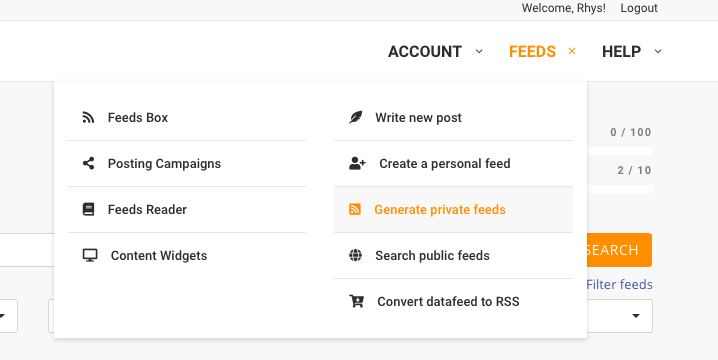
Generate the eBay Feed
From there, click on “Link Generator”. You’re presenting with a set of dropdowns. Here’s what to put for each drop down.
- ebay Region: Used to select the program you need to use. Usually you should set it to the country that you receive the most visitors for.
- ePn Campaign: Choose the campaign you’re using for this field, created from the previous step.
- Keywords to Find: A list of keywords to find.
- Sellers to show: A list of sellers to show.
- Category to include: Either use the drop down to select a bunch of categories, or if you know the category ID, put it there.
- Keywords to Exclude: A list of keywords to exclude.
- Sellers to exclude: A list of sellers to exclude.
- Category to exclude: Either use the drop down to select a bunch of categories, or if you know the category ID, put it there.
- Sort By: By default it’s “Best Match”, but you can arrange by items ending first or newest, as well as price. Useful for generating ‘ending soon’ lists, encouraging conversions as people don’t want to miss a deal.
- Minimum & Maximum Price: Only include auctions with a minimum or maximum price.
- Auction Types: Either Auctions, Buy it nows, or both.
- Search Title & Description: Search both the title & description for keywords.
- Only w/ Free Shipping: Only show auctions with free shipping
- Only w/ PayPal: Only show auctions that accept Paypal.
- Only Top-Rated Sellers: Only show Top Rated Sellers
- Custom ID: You can add a custom ID to track these within eBay Partner Network
Generating The Feed
Once done, click the “Generate” and “Save to Feed Box”. Return to your feed box (there’s a link under “Feeds”), find the feed you’ve generated and right click the RSS icon located in the second column. Copy that link to a safe space.

Adding the Feed to Your Site
There are two ways of adding a feed to your site, dependant on the route you wish to take.
First off, if this is your first or only feed on your site, it’s a good practice to add this feed as the default feed. For ease of display, I use an example feed should you not populate it, so it’s a good idea to begin with.
Adding a Default Feed
Within WordPress’ Dashboard, go to Settings > eBay Feeds for WordPress. The first option on this page is Default eBay Feed. Go to the safe space you stored your generated feed from the previous step, and paste that URL into the box next to it. Click “Save” to save.
Whenever you don’t specify a feed within a shortcode or widget, the shortcode or widget will default to this feed. It’s a good practice to do that for your first feed as incase your forget. You will display your own feed (as per your style) rather than my feed, which may not fit your site.
Adding a Feed Via Shortcode
To get eBay Feeds for WordPress working via a shortcode, on any post or page, click on the dedicated eBay button located in the classic editor’s toolbar.
From here, a window will appear. Add your URL in this window, along with the number of items to display. You can also add directly via shortcode using a similar shortcode to the one below (replacing https://feedurl.com/ with your feed URL, and 5 with the number of items to show.
1 | [[ebayfeedsforwordpress feed="https://feedurl.com/" items="5"]] |
Adding a Feed Via Widget
To add a feed via a widget, go to Appearance > Widgets within the WordPress Dashboard, and drag and drop the eBay Feeds for WordPress widget to wherever you wish it to display.
Similarly to the shortcode, you can add a feed URL as well as a number of items to display here. However you can also add here an introduction text and title, to fit within your site display should you wish to do so.
And that’s it!
That’s basically how you set up your site. There’s plenty of other options in the plugin, should you wish to use SSL images, or display fallback text, these are covered within the plugin itself. If you’re still struggling there’s a couple of places you can ask for support.
I hope though this will help you set up eBay Feeds for WordPress for your site.

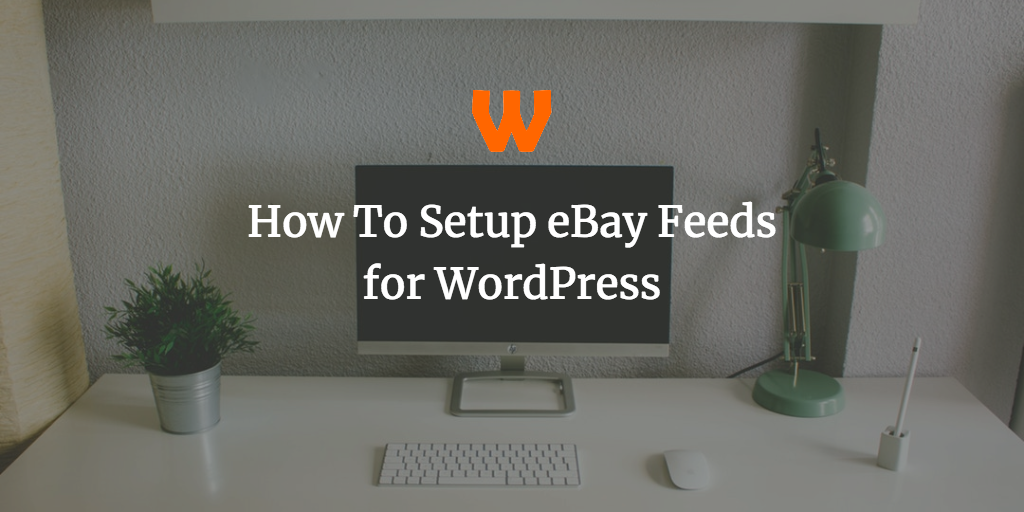


Comments
Polite Disclaimer: I am welcome, open and willing for corrections to be shared in the comments (with corrections being added to posts and credited), and the comments field should be used to promote discussion and make this post better. I do not know everything and if anybody finds a better way to do something, then by all means please share it below.
However, I'm unable to offer support to posts. The reason being is that WordPress has tens of thousands of plugins and millions of themes. As such, finding out exactly why code doesn't work with your setup is a long process. If you wish for me to look at your code, please use the priority support area.
Comments asking support will be left on the site, but there is no guarantee of answer.
Comments are closed.